your province's set of FIVE ethxxx. files (so for KJ it will be ethjianxi.shp etc., and for Thaxton ethningxia.shp etc., etc.). Be SURE to copy the .dbf, .shp, .shx, .sbn and .sbx files
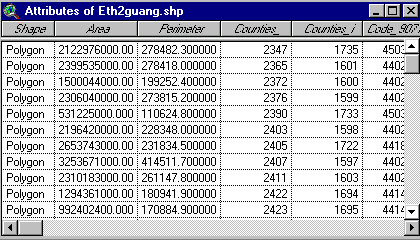
(this makes it possible to ADD VARIABLES by manipulating columns)
From the Edit menu, choose 'Add Field':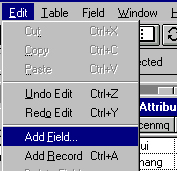
A 'Field Definition' window will appear: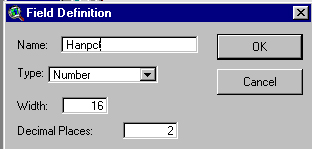
in which you can NAME the new variable (I've called it "Hanpct" because I'm going to calculate the % of Han in each county) and specify the number of decimal places (I've chosen to change the default zero to 2. This will add the new column to the end of your Attribute table.
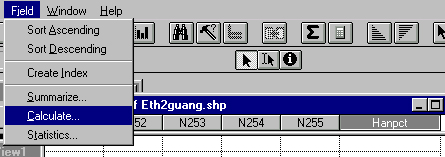
This will bring up the Field Calculator: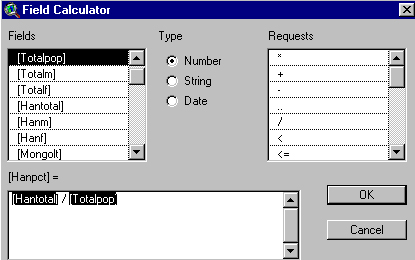
As you see, I've entered in a formula by double-clicking [Hantotal], then the / for division, and then [Totalpop]. This completes the equation for Hanpct, and clicking OK runs the calculation and inserts the values into the new column.
 ) you'll see the data displayed in highest-to-lowest order, and in lowest-to-highest if you click 'Sort Ascending'.
) you'll see the data displayed in highest-to-lowest order, and in lowest-to-highest if you click 'Sort Ascending'.
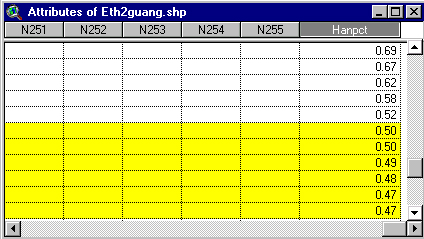
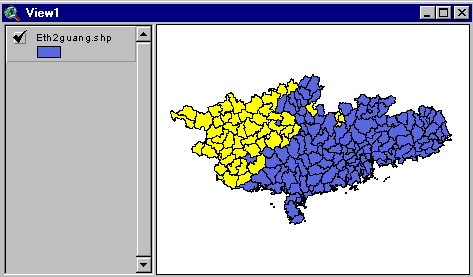
 )
)

and make a pretty map. Capture it, and label it accordingly. This one would be "Percent Han population in Guangdong and Guangxi":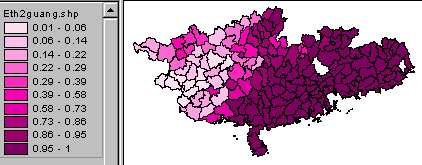
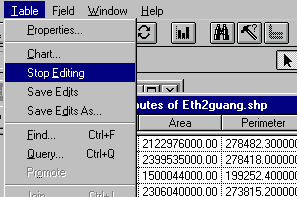 , and say YES to "Save Edits?". The new values will be saved to the h:/public_html/anth/ethxxx.dbf file you specified (by setting your Working Directory). Choose Save Project As..., navigate to your h:/public_html/anth/, and name the project minzu.apr
, and say YES to "Save Edits?". The new values will be saved to the h:/public_html/anth/ethxxx.dbf file you specified (by setting your Working Directory). Choose Save Project As..., navigate to your h:/public_html/anth/, and name the project minzu.apr